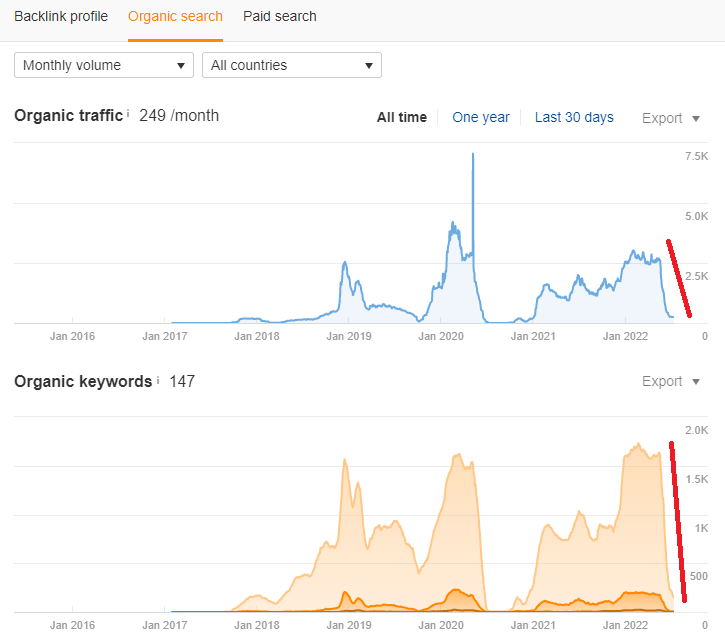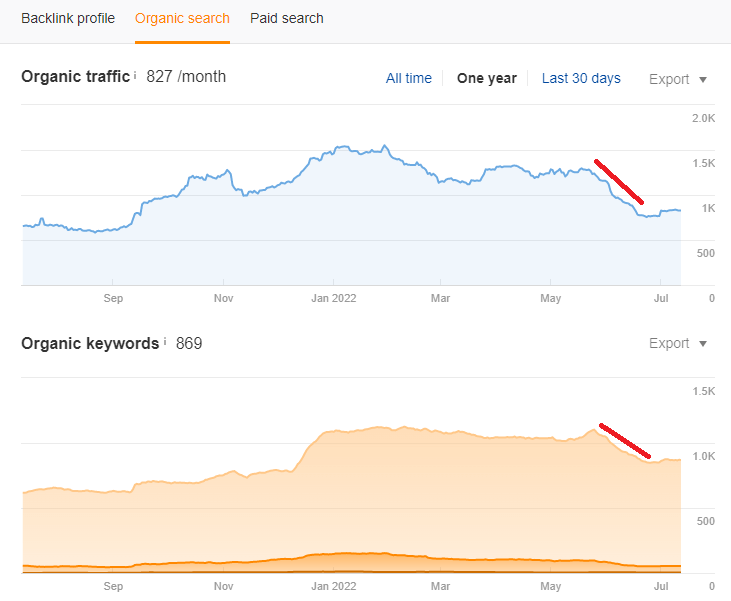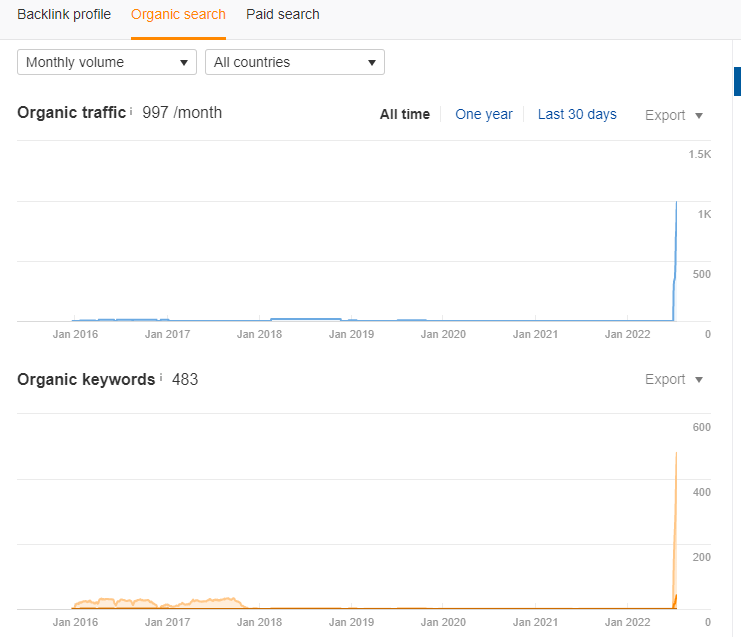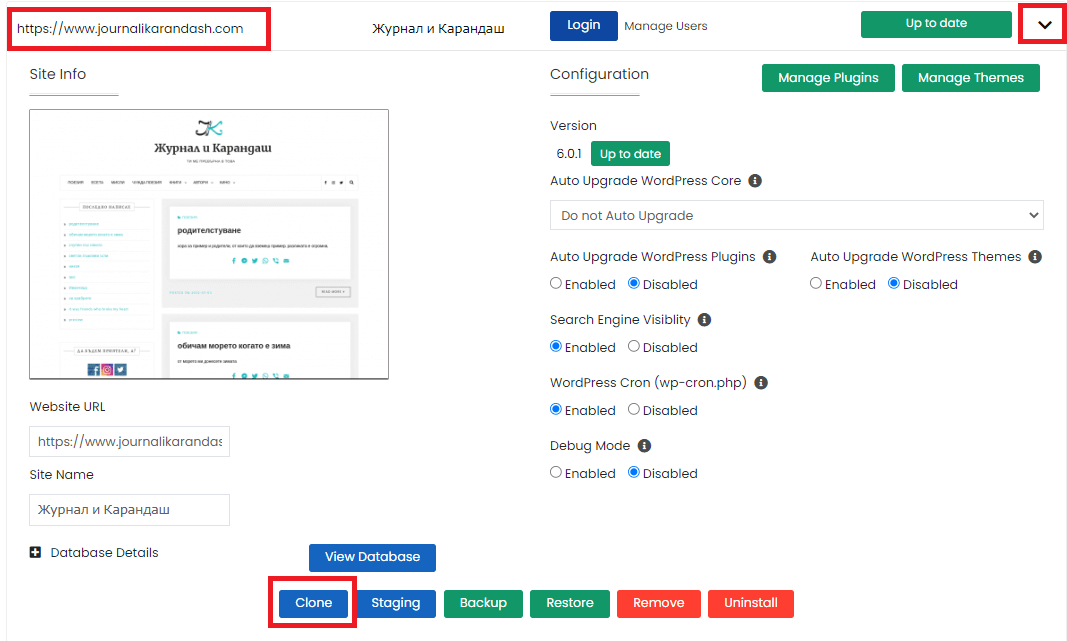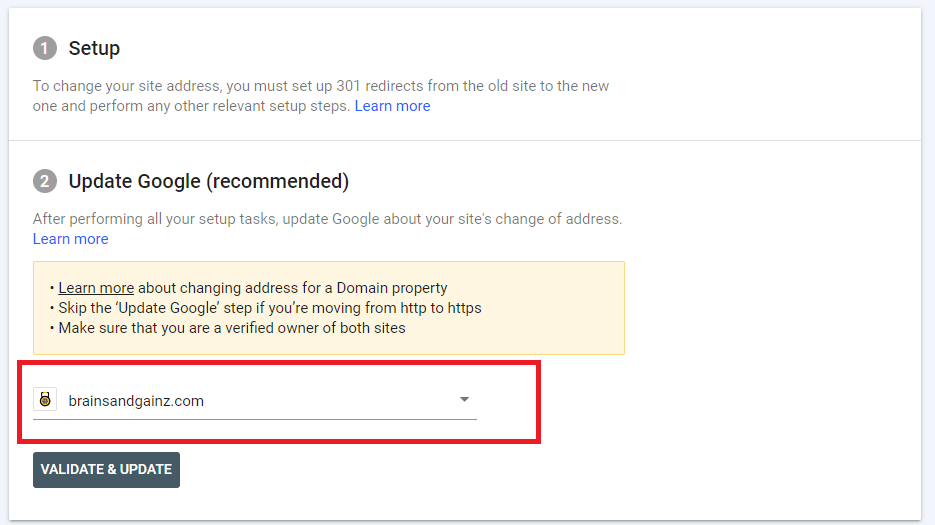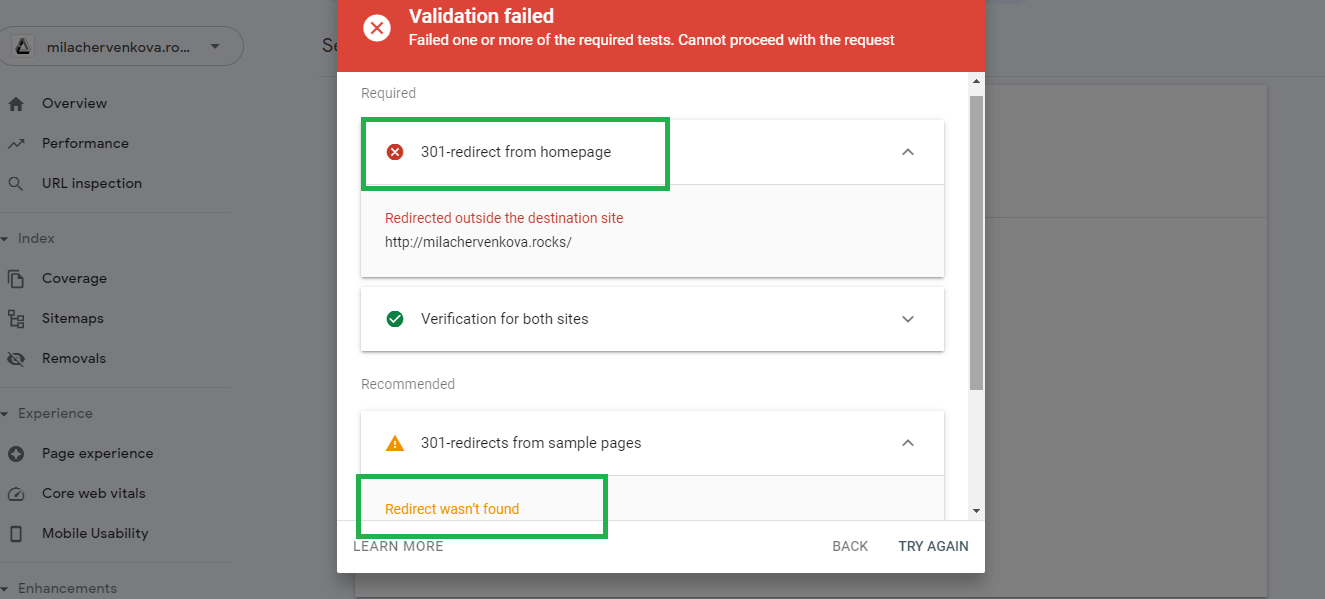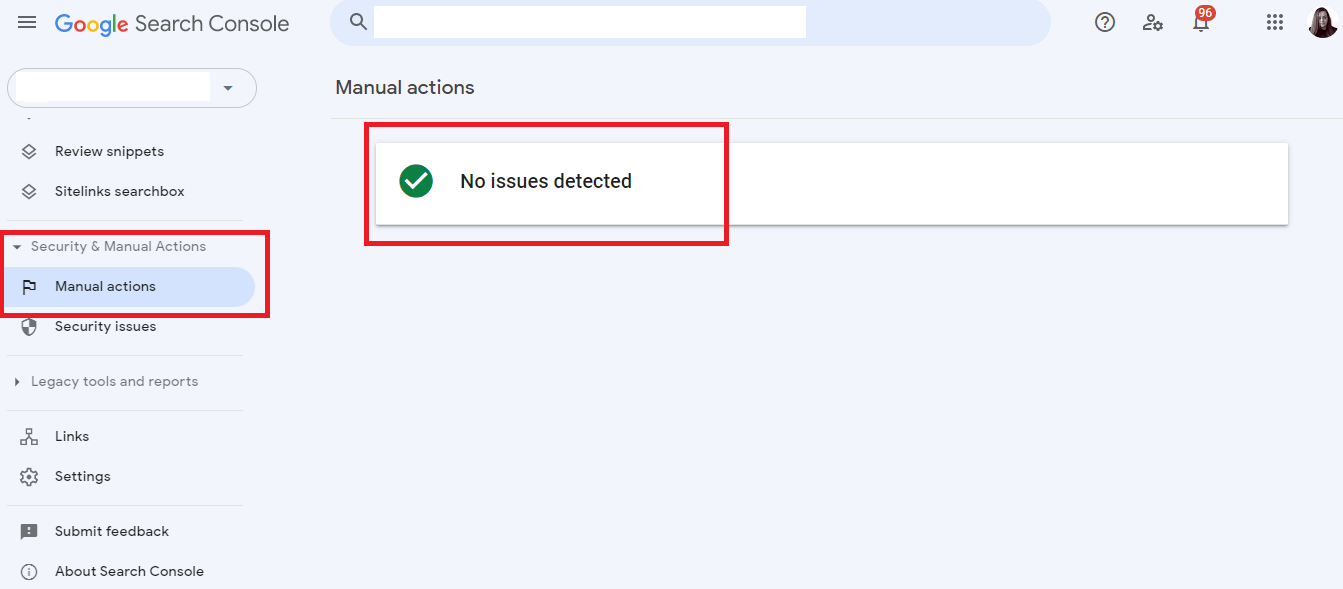With this guide, I would like to demonstrate how to 301-redirect an old domain to a new one.
The process is easy, and you don’t have to have any special technical skills. Anyone can do this.
I will also explain how to migrate the entire WordPress installation from the old website to the new website.
There are many reasons why someone would 301-redirect one domain to another one—rebranding, you were finally able to buy the .com version of your domain (instead of .net/co/org, for example), or your website was hit by one of Google’s updates.
In my case, I am moving my old website to a new domain because Google’s core update hit that website in May/June 2022.
In such cases, it is a good idea to wait and see if there will be a recovery in traffic and positions.
Many websites regain their pre-algo update traffic and fully recover in under a month or two. So don’t rush this decision.
I moved the old website hit by Google’s update to a new one, primarily for experimentation.
And since this isn’t the first time I have made such a move and I have some experience with this process and overall positive results, it was a no-brainer for me to move the website.
Let’s quickly look at what happened with this website during Google’s core algorithm update in May/June 2022.
Two Similar Websites, One Hit the Other Slightly Impacted
I have two similar websites in the coupon niche. Each has the same number of pages, the same website architecture, similar design, etc.
One of the significant differences between the two domains is that the one that was slightly impacted had a DR of 55 (an Ahrefs metric) the one that was heavily hit had a DR of 35.
I don’t want to speculate what might have been the reason for one of the websites to be hit and the other slightly impacted.
This isn’t the topic of this article anyway. And it doesn’t matter to me.
What matters is what I can do to get back my traffic as quickly as possible and stop bleeding money.
Let’s see some screenshots of the two websites.
Exhibit A. The Website Hit by Google (it’s hard to miss this)
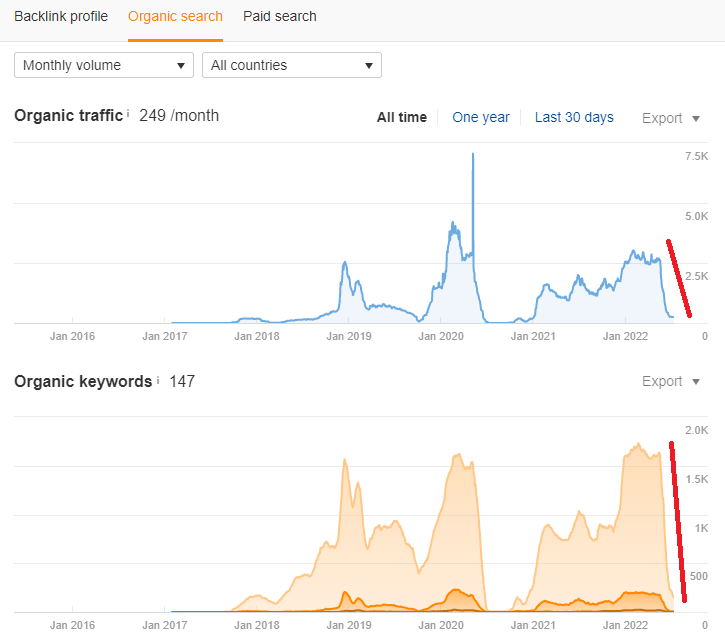
Website's Traffic Hit by Google's Core Update in May/June 2022
Side Note: The flat line you see on the screenshot between Jan 2020 and Jan 2021 is not impacted by Google. Around the end of 2020, I redirected this website to another domain, thus the flat line. Unfortunately, this didn't work the way I hoped because I used a new domain.
Exhibit B. The Website Slightly Impacted by Google (now in recovery)
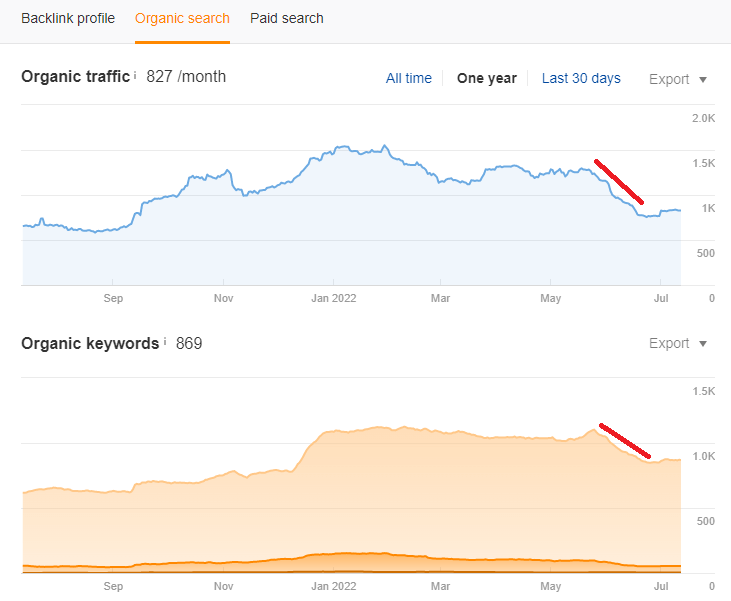
Website's Traffic Slightly Impacted by Google's Core Update in May/June 2022
Keep in mind that these two websites are not examples of the typical niche websites with huge traffic potential.
They don’t have huge traffic potential. However, the conversion rate is very high.
50 visitors can bring $100. So even when I lose 10 clicks per day, these clicks will significantly impact the earnings per day.
Now, for the impatient, let me show you the growth of the new domain two weeks after I moved the content from the old site to the aged domain I had.
Exhibit C. This Is the Traffic Graph of the Aged Domain, Two Weeks After I Migrated the Content from the Website Hit by Google’s Update (May-June 2022)
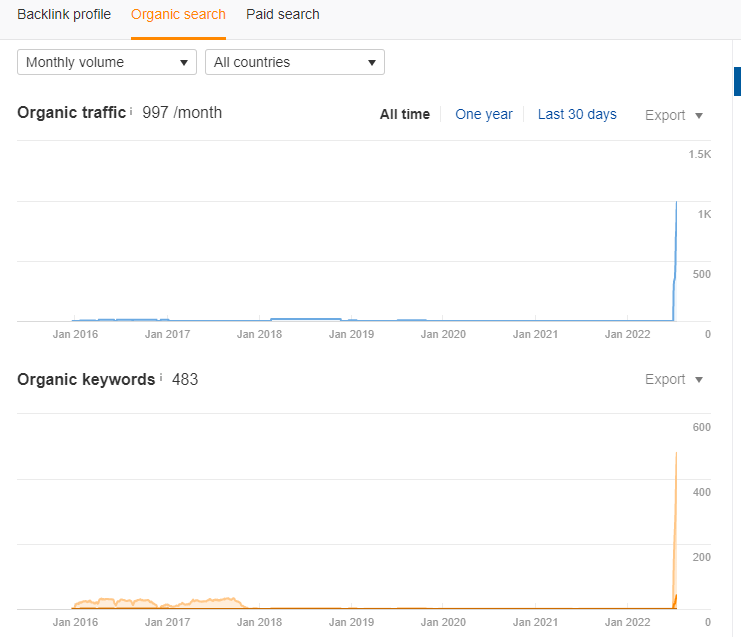
Traffic Graph of the Aged Domain, Two Weeks After I Migrated the Content from the Website Hit by Google’s Update (May-June 2022)
I bought this aged domain from Odys.global near the end of 2021. I kept it live through the time, but I didn't put it to use.
I bought it because of its specific domain name, the domain's strength, and the affordable price.
I guess this is the one good thing about always buying domains - you always have something available to put in use (make sure it is relevant).
It always fascinates me how the same WordPress installation performs on different domains in different scenarios—in such cases, using aged domains to quickly regain previous traffic is crucial.
I won’t have the same result if I have moved the old content to a brand new domain.
I guarantee this, I’ve done it, and it just doesn’t work the same way as with aged domains.
A Step-by-Step Guide to Migrating Content and 301 Redirecting Domains
For those who want to see the technical aspect of this approach, what follows is a step-by-step guide on how to migrate WordPress content, 301-redirect old domain to a new one, and all steps you have to take in between for the success of this operation.
Step 1. Prepare Your New Domain for Content Migration
You can migrate an entire WordPress installation via plugins.
You can create a backup of your old installation and restore that backup to the new domain.
You can also export the content, plugins, and settings from the old website and import that file to the new domain.
However, in my case, none of the above options worked without technical problems.
I tried for hours to make a smooth migration, but there was always something not working correctly.
Also, many plugins I’ve tried requested to pay to import bigger archive files on the new domain.
After two hours of frustration, I realized that my hosting provider (NameCheap) should have an easy solution.
Probably most of the hosting providers have the following option.
You can clone the old WordPress installation to any domain added to your hosting account with two clicks.
This includes the theme, plugins, settings, and all internal links will be changed to your new domain.
With migration/backups, usually, you will have to change each link manually.
If your hosting provider has the option to clone WordPress installations, use this option.
How to Clone WordPress Website in NameCheap with Two Clicks
- Login to your cPanel in NameCheap
- Find the WordPress Management by Softaculous
- Locate the domain you want to migrate
- Click on the drop-down arrow on your right and scroll down to the bottom, where you will see the Clone button.
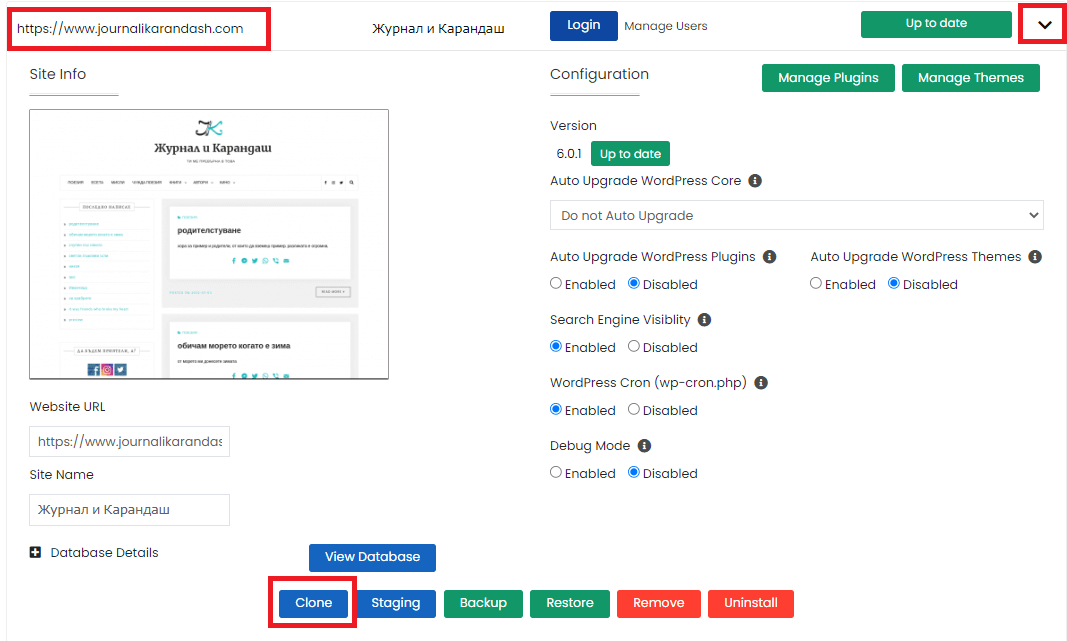
Clone a WordPress Installation in NameCheap
- 5. Click on the Clone button. A new window will open.
- 6. Select the domain where you would like to clone the website. Be careful to choose the right domain.

Clone a WordPress Installation in NameCheap
That’s it. The cloned WordPress installation should be ready in no time.
As I have mentioned previously, the advantage of this approach to migrating websites is that all links will inherit the new domain.
And since it is a clone and the structure is the same, all internal links will be preserved and interlinked correctly.
This means that you don’t have to change links manually.
Step 2: 301 Redirect Pages, Profiles, Posts, Files, Categories, Tags
The easiest way to do 301-redirects is using an SEO plugin such as RankMath or Redirection.
However, with RankMath, you won’t be able to redirect your home page. You will have to use Redirection.
The other option to redirect your old homepage to the new domain is to use Cloudflare's page rules feature.
But if you want to use only one solution, use Redirection.
Make sure that you redirect everything, not just your posts. Redirect files, photos, pages, authors’ profiles, categories, tags, etc.
Test if everything works as we will need this verification for the next step.
Step 3. How to Use the Change of Address Tool in Google Search Console
After the entire 301-redirection procedure is finished, you need to go to Google Search Console and ping Google that your old domain has changed its address.
This means that you must tell Google that you have moved the content from the old domain to a new one.
This step is very simple, but you won’t be able to complete it if you have skipped step 2. So if you haven’t completed step 2, go back and finish that task.
By the way, this is a good reminder to use one account in Google Search Console for all websites you own.
Otherwise, you won’t be able to complete this step.
Once you access your GSC account, select the domain you want to move and locate the Settings option on the left side. Click on Settings. Now select Change of address.

Change of Address Option in Google Search Console
Under the Update Google field, select the new domain (where you will redirect the old domain). Click Validate and Update.
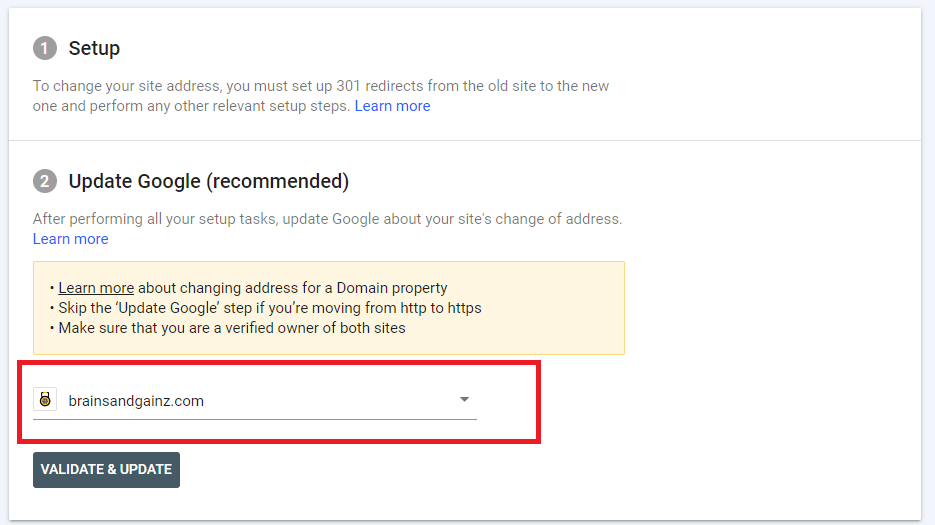
Validate and Update a Change of Address in Google Search Console
In my case, you can see that the validation failed as I haven’t redirected theslowsolopreneur.com to brainsandgainz.com.
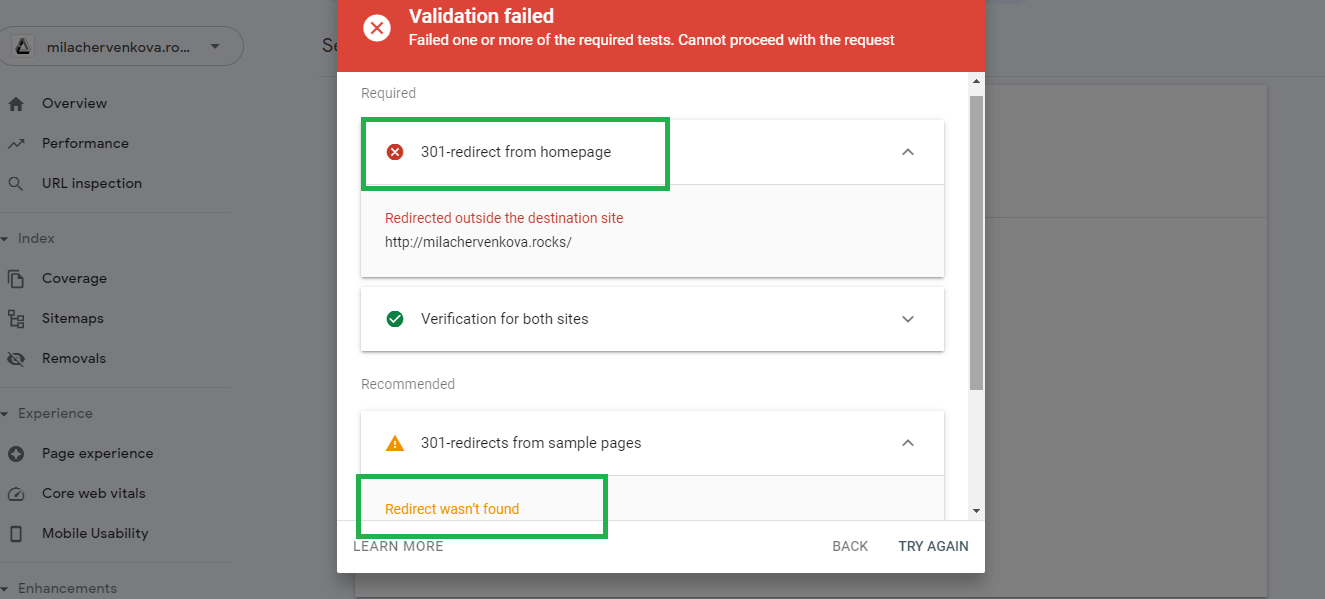
Validate and Update a Change of Address in Google Search Console
Successful validation is when GSC detects 1) 301-redirect from the homepage and 2) 301-redirect from internal pages.
You want all elements in red on the screenshot to be green for successful validation.
Once you complete this step, I can say congratulations—you have successfully 301-redirected your old domain to the new one.
Cases When You Should Not Redirect a Domain Hit by Google
Usually, when you decide to move the content from an old website to a new one, I recommend 301-redirecting the old domain to the new one so you can take advantage of the existing backlinks and authority.
When Google’s Update impacts a website, there is a chance for the website to be also manually penalized.
To check if your website was penalized, go to your Google Search Console account and locate the Security and Manual Actions option on the left side of the settings bar. Click on Manual Actions.
If you see “No issues detected,” then it is safe to 301-redirect the old domain to the new one.
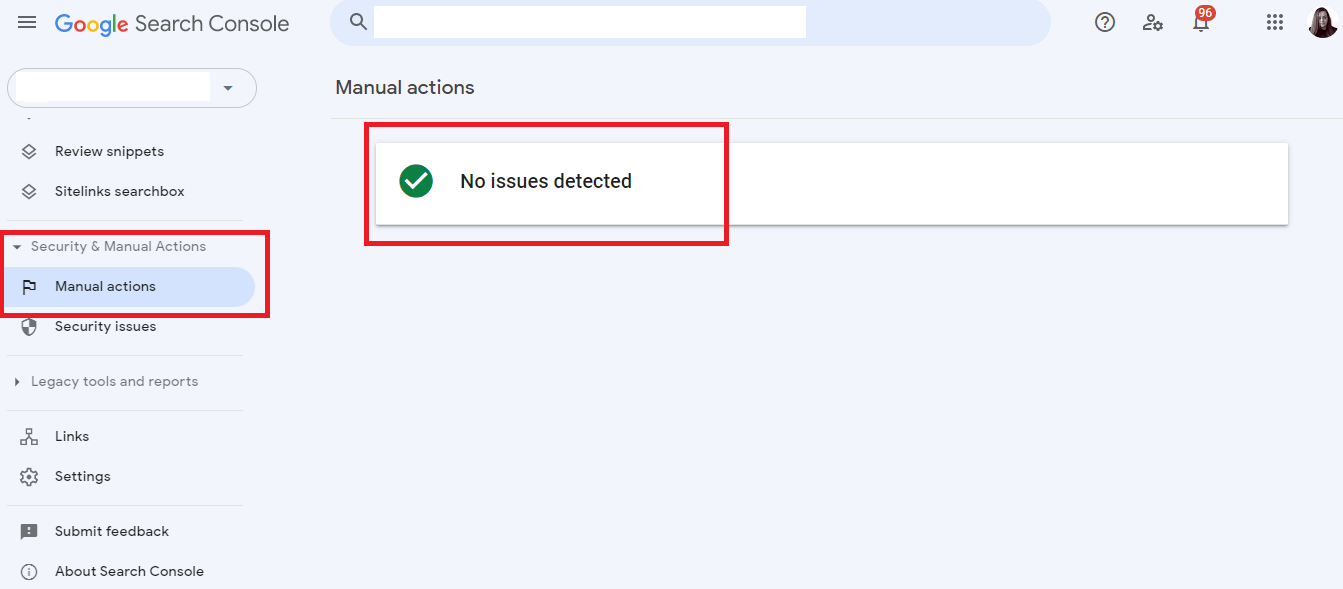
Manual Actions - No Issues Detected in Google Search Console
If you see any manual actions, I advise you not to redirect the old domain to the new one. Only move the content.
Final Things to Consider when Performing 301-Redirect
As it will take time for the old domain’s pages to be removed from the SERPs, check if every page from the old domain is correctly 301-redirected to the corresponding page on the new domain.
You don’t want the dude searching for white sneakers to land on the page with high heels.
Avoid doing a poor job and strive for excellence even when doing simple things such as redirecting Page A to Page B.

Odys.global
Odys.global is the best place to buy expired domains. The domains offered on Odys.global are carefully selected, checked, and verified by Odys' team. These are aged websites, which have already gain Google's trust. Building a niche website on an aged domain is an opportunity to rank faster and bigger. This is an exclusive, limited ODYS GLOBAL invitation offer. All new accounts are manually vetted by ODYS compliance. Newly approved members get a 100 EUR/USD welcome bonus.
Related Articles: